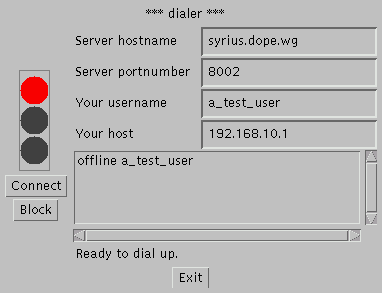dialup service 3
| introduction | |
| clients | |
| telnet | |
| gtk | |
| java | |
| gnome | |
| download | |
| todo | |
| accounting | |
| contact | |
| |
|
via telnet
You can use a normal telnet as a "client".
As the ds3 protocol is defind human-readable, an easy way to connect is to use a simple telnet. The quite difference is that you have to connect to the ds3 server port (default port number is 8002) and not to default telnet port (/etc/services tells me 23).
Let's try it: (the boldface is what you type :)
exampleuser@onehost:~ > telnet otherhost 8002 Trying 192.168.10.2... Connected to otherhost.dope.wg. Escape character is '^]'. ds3 v0.3.1ac98 Welcome on otherhost user unknown@onehost.dope.wg type help for more information unknown@onehost.dope.wg > help Help about: help [] user [ ] accept [+|-]userlist accept [+|-]traffic list signals|user signal logout connect disconnect block unblock version term [root only] stop [root only] unknown@onehost.dope.wg >
Before you can perform any action, you have to login. This is done by typing user login password. Then, you can connect and disconnect (and type help again and again, if you like). Ok, let's try again:
unknown@onehost.dope.wg > user myname myPasWoRD ACCEPT
Yea, well done, you are accepted. Now you can force ds3 to dial:
myname@onehost.dope.wg > connect STAT: dialing STAT: online
Wow, your status is online, now you can go to www.anywere-you-want.org.
Well, anytime you are lazy about internet, so disconnect:
myname@onehost.dope.wg > disconnect STAT: offlineWait until your offline status, then exit this telnet session by
myname@onehost.dope.wg > logout Connection closed by foreign host.
That's it.
gtk-client
The gtk base client gclient is in beta stage which means it might be not really stable but it is already useable.
This client lists all logged in users and their status
(offline,dialing, online). Also it is possible to emit
signals. Therefor you have to click on the signals-tab at the
bottom. On the right you could see the actual traffic on the
line. Also you could change the dial server via the option menu
above the load meter.
The only thing which is not useable at this time is the
configuration dialog. You have to configure it by hand, which
is very simple. See the README for details.
And now the screenshot: (everyone love screenshots
:))
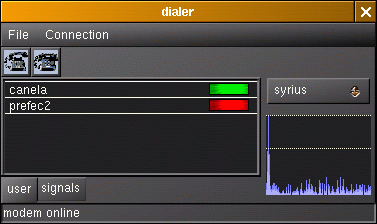
gnome-client
This is my first atempt to write some gnome stuff. I uesd the ppp
dialer from gnome-core as example to write my own client. This
clients so far does not support signals or user lists. Maybe I'll
add those features in future which will enlarge the panel space
needed by the applet. Or I create something seperate which
supports those functions. Anyway the gnome client uses the same
configure file then the gtk-client and borrowed the properties
dialog from that client. (See more in the tech. doc.)
And now the screenshot: (everyone love screenshots
:))
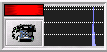
To use the gnome applet, you need file named ".ds3client" in your home directory, looking like this: name:foohost port:8002 user:bumbum pass:mubmub foohost has to be replaced by the ds3 server host, 8002 is the default ds3 port number and has likely not to be replaced, bumbum has to be replaced by the username for registering at the ds3 server, and mubmub has to be replaced by the password for registering at the ds3 server. As the gtk client provides connection to several ds3 servers, you can put several such four lines into the .ds3client file, with different host names and divided by such a line: +++ If you don't want to create the file by yourself, start gtkclient. gtkclient creates the .ds3client file on the fly. also you might use gtkclient for now to configure the gnome applet. This is possible because they are sharing the same config file.
java-client
The java client jclient is in alpha stage, too, which means that not all features are implemented yet. But it is already useable. Runs on all platforms ?!
On some (all?!) platforms you can use the java client. It does not
support all ds3 features yet, but it is nice.
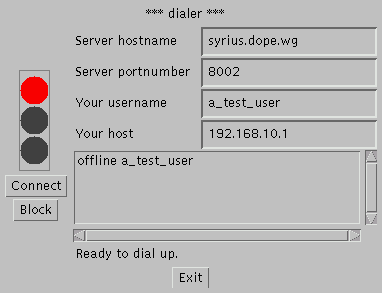
You can run the ds3 java client standalone or as an applet.
Running the standalone version
The standalone version is called by executing
DialerClientStandalone.class in the normal way. Usually, you will
set some of the java system properties (see below) to set the server host etc.
Install: I suggest: Extend your path variable to the java client source
directory and (edit and) use the shell script
jclient.sh located in the java client source directory
to start the client.
Running the applet version
To call the applet version, you need a html page which includes the appletDialerClienetApplet.class.
This is a short example:
\begin{verse}
\begin{verbatim}
<html>
<body>
<applet code="DialerClientApplet.class" alt="Sorry, you need Java support." width=406 height=328>
</applet>
</body>
<html>
\end{verbatim}
\end{verse}
Usually, you will set some of the applet parameters in order to set some default values.
Install: I suggest: Look at (and edit/copy) the filesjclient-index.html, dialermain.html, and
dialermini.html located in the java client source directory.
Running the standalone client like an applet
Mainly for debugging purposes it is possible to run the standalone client like an applet. The difference is what happens on terminating the client, which happens when the user quits by pressing the exit button or if an I/O error occures.
Normally, the standalone version terminates completely. But if you set the
java property dialer.likeapplet to yes, it reacts like the applet.
The applet does not terminate completely, it offers the user to restart the program by
pressing a button.
Parameters
Parameter overview
These java properties / applet parameters are defined:
| Java properties | Applet parameter | Data type | Description |
|---|---|---|---|
| dialer.serverport | serverport | integer | Server port number, default is 8002 |
| dialer.serverhost | serverhost | string | Server hostname, default is the applet's webserver host |
| user.name | username | string | Default username |
| dialer.localhostname | localhostname | string | Hostname to be accepted by dialup server |
| dialer.miniversion | miniversion | yes or no | Run applet in mini version, default: no |
| dialer.likeapplet | yes or no | Run standalone version like applet version |
The ds3 server
ds3 server hostname
If running as an applet, the ds3 server host is given by the applet runtime environment and is set by this to the (http) host from which the applet code was loaded. Nevertheless, it can be set with the applet parameterserverhost.
Anyway, a real applet may only connect to the webserver host.
If running standalone, you have to set the serverhost by setting the java
property dialer.serverhost.
ds3 portnumber
The default ds3 server port is 8002. This can be changed by setting the applet
parameter serverport or java property dialer.serverport.
The client properties
The username
The default username is set with the applet parameterusername. The
standalone version uses the system username, which is given by the java
property user.name.
Anyway, the user can edit its name before login at ds3.
The localhost
This entry, set by the applet parameterlocalhostname or the java
property dialer.localhostname, respectively, is out of
date. In former version of the dialer server it was used. Maybe, it will be
used in future versions.
Anyway, the user can edit its host before login at ds3.
Big version and small version
The java client has got a big, full feature view and a tiny view. This is done
by setting the java property dialer.miniversion or the applet
parameter miniverion, respectively, to yes.
It is recommended first to use the big version, and later on, if you are familiar with the client, you can use the small version.
Screenshots
The big one: (everyone love screenshots :))